Table Of Contents
terraform {
required_version = ">= 1.4.1"
required_providers {
azurerm = {
source = "hashicorp/azurerm"
version = "=3.0.0"
}
}
}
provider "azurerm" {
subscription_id = var.subscription_id
skip_provider_registration = true
features {}
}Setting the skip_provider_registration to true in the Azure provider means that the user must authenticate into Azure beforehand. This works for running terraform plan/applies manually from our local machines. When we want to run terraform plan/applies automatically in a CI server (e.g. with jenkins and atlantis) we will want to look into using a Service Principal or Managed Service Identity.
Next you will want to login to Azure with the Azure CLI tool. You can install it via brew:
brew update && brew install azure-cliAnd login with the following:
az loginThis will open a window in your web browser like below:
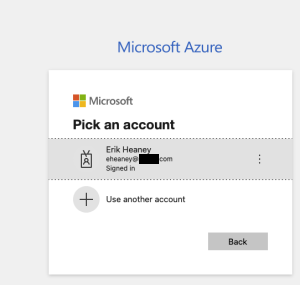
Select your account and you should be logged in. You will see an output like this:
[
{
"cloudName": "AzureCloud",
"id": "00000000-0000-0000-0000-000000000000",
"isDefault": true,
"name": "PAYG Subscription",
"state": "Enabled",
"tenantId": "00000000-0000-0000-0000-000000000000",
"user": {
"name": "user@example.com",
"type": "user"
}
}
]You can see a list of subscriptions you have access to by running:
az account listIf you have access to multiple subscriptions, select which one you want to authenticate into with:
az account set --subscription="SUBSCRIPTION_ID"